Uploading Data File using Field Mapping
If you have an existing spreadsheet that you would like to use to upload data to your Site Manager, you can use the field-mapping feature.
Preparing the File
- Import file needs to have a header row
- You always need a unique identifier - which should be the catalog id/sku number.
- Save the file as a CSV (comma-separated format).
Uploading the CSV File
- In your Site Manager, click the Import Data link

- Browse for your CSV file, then click Upload
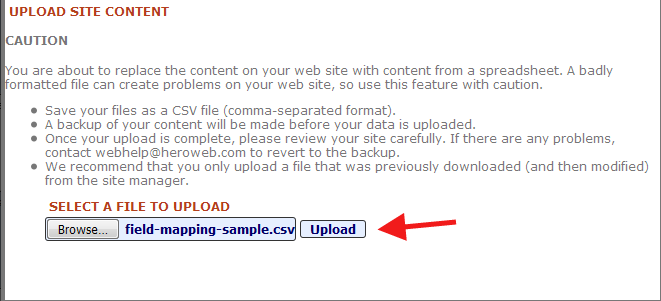
- Choose the section where you would like the items to be uploaded
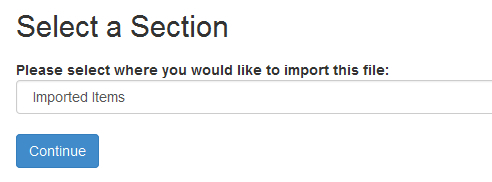
-
Map columns to Site Manager fields
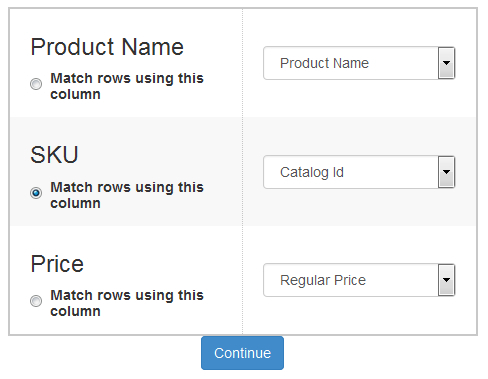
- Map each column in your file to a MightyMerchant field on your web site.
- In order to update existing items on the site, your spreadsheet must have a column that can be used to match items on the web site with items on the spreadsheet. You must identify which column will be used to match up items
- If there are rows in the spreadsheet that do not match an existing item on the site, a new item will be added to the site
- Choose whether or not to hide items not included in the spreadsheet
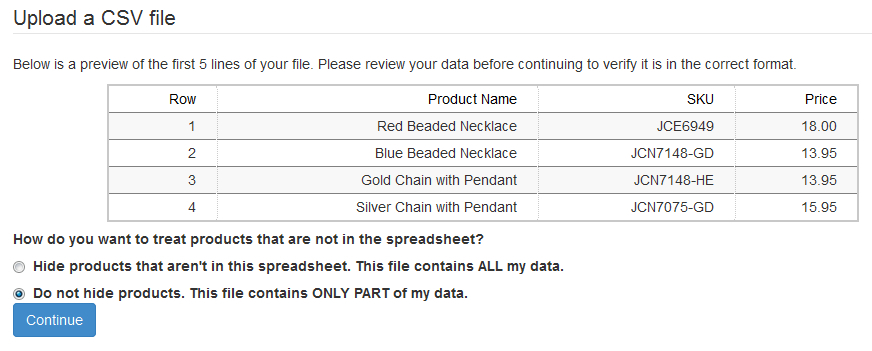
-
The results page will display a list of upload items
- Blue rows indicate the item was updated.
- Green rows indicate the item was inserted.
- Red rows indicate the item could not be processed.

