Setting Up PayPal Advanced Gateway
Setting up your gateway is a two part process:
Step 1: Configure your Paypal merchant account.
Step 2: Set up MightyMerchant to connect to your merchant account.
Step 1: Configure Your Paypal Merchant Account
1. Log into your paypal account at: https://manager.paypal.com/
2. Click "Account Administration"
3. Under "Manager Users", click "Add User"
4. Fill out all of the required fields, and set the Predefined Role to "API_FULL_TRANSACTIONS", and set the User Status to "Active".
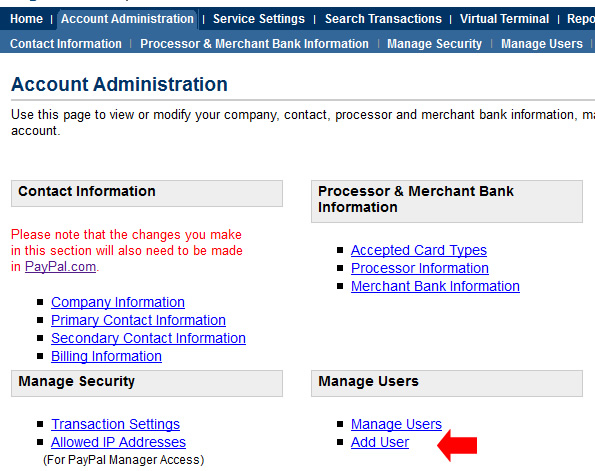
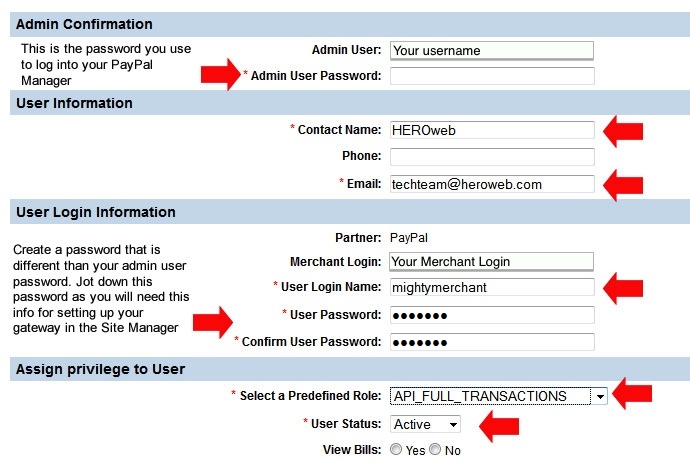
5. Configure the "Set Up" options as they are displayed in the screenshot below.
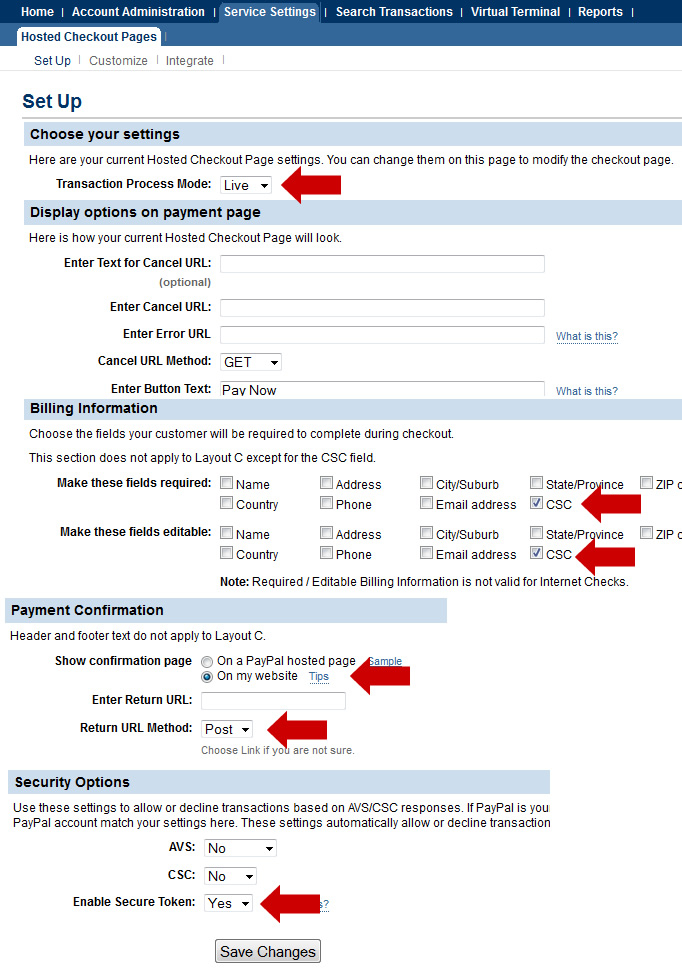
6. In the "Customize" section, select "Layout B"
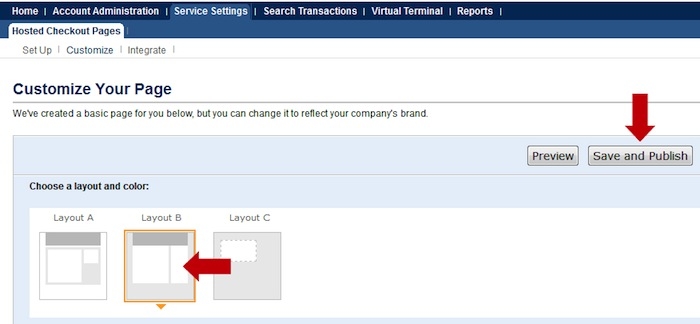
Step 2: Set Up MightyMerchant to Connect to PayPal
1. In the MightyMerchant site manager, click on the Settings link in the upper left corner of the screen.
2. Click "Set Up Payment Gateway" in the second row of links. You should now see a list of gateways.
3. Click the PayPal Advanced radio button and click Edit.
4. Enter the information as displayed in the below screenshot:
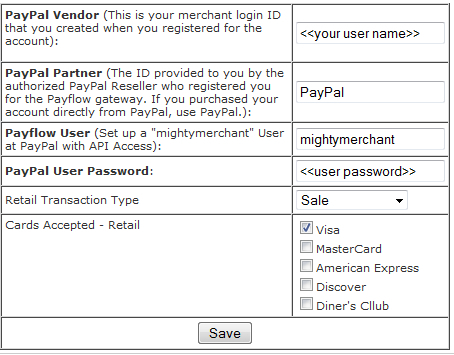
5. Enter a Transaction Type of "Authorize Only" or "Sale."
6. Select the credit card types you will accept.
7. Click Save to save your changes. Your site will now process all orders through PayPal.
8. Place a test order on your site and make sure your transaction shows up both in your Site Manager and in PayPal's interface.
9. Be sure to read about processing your PayPal orders.

