Using the Referral ID (rid) to Track Referral Sources for Your Orders
Referral Tracking services two main functions:
1. Knowing where your orders are coming from so you can make good decisions on spending your advertising dollars.
2. Tracking orders coming from partner websites so you can credit your partners for bringing business to you.
Here is how you can track your referral sources in the MightyMerchant Site Manager:
1. When you create a link from another site, or in an advertising campaign, or any other external source, make sure that you use a URL with the referral id ("rid") query parameter. This means that you will tack on "?rid=sample" to the end of your original URL, and replace the word "sample" with your own referral ID. Here a few simple examples:
- Let's say that one of our Heroweb team members is sending out an email blast, and we include a link. We want to know how many people who order from our site originally got to the site by clicking a link in our email blast, so we include the rid "emailblast" in our link like this:
http://www.heroweb.com/learn?rid=emailblast
Because this link has the rid query parameter "emailblast," this url will attribute the visit to a source of "emailblast," and "emailblast" will show next to the order in your site manager.
Some other rids that you might want to use include:
- "bing" ex: http://www.heroweb.com/learn?rid=partner -- Partner Jane has a website where she has put a link to your site to help bring new customers to you.
- "bing" ex: http://www.heroweb.com/learn?rid=bing -- You might want to use "bing" as an rid for links that you are including in your Bing Ads
- "adwords" ex: http://www.heroweb.com/learn?rid=adwords -- If you have an Adwords account you may want to include the rid "adwords" in the in the links in your ads.
To format your link so that it will supply tracking information to Google Analytics as well as MightyMerchant, you can add a Google Analytics tag to your link in addition to a rid.
For more information about Google Analytics tags (called UTM tags) please visit our article How To Track Your Marketing Campaigns.
When HEROweb sets up marketing campaigns for you, we will use the "rid" in the urls so we can track the success of the campaigns that we are managing.
Tracking referral sources in the Site Manager
1. Go to the Order Manager for your website.
2. View the list of orders and look for the bold text beneath the customer's email address.
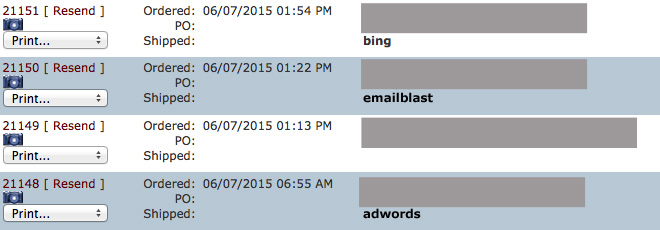
The bold text indicates the referral id. If there is no bold text, that indicates that the order does not have a referral id associated with it. Remember, these referral ids will only show up if you or someone on our staff has tagged the urls in your advertising campaigns.
Taking the time to tag your urls is a valuable step in understanding the effectiveness of your campaigns.
Generating a Referral Report
To generate a referral report:
1. Click "Orders" and then "Sales Report"
2. Specify your Order Status, Billing Status, and Date range and click "Summarize by Referrer"
3. MightyMerchant will output a report that sorts your orders by referral source.

