Setting Up a One Time Only Coupon Code
MightyMerchant is designed to help you create sales for your site in a very intuitive, easy-to-understand way. Here, we'll go over how you can add a one time only coupon code.
Step One: Create the Sale
The first thing you want to do is log in to your MightyMerchant site manager and click on the "Sales" option at the top of the page.

Next, you want to create a new sale.
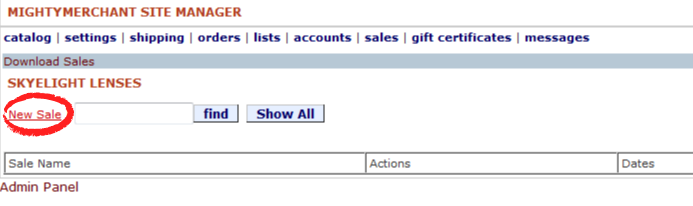
Next, you want to add in the parameters of your sale. Set a sale name, select the type of discount you want to give during the sale, then input a coupon code. This code needs to be entered by customers for the discount to apply to their order. The code you enter here is not case-sensitive. This means that if you write "ThAnkS" as the code, customers will be able to write "thanks" and still have the discount applied to their order.
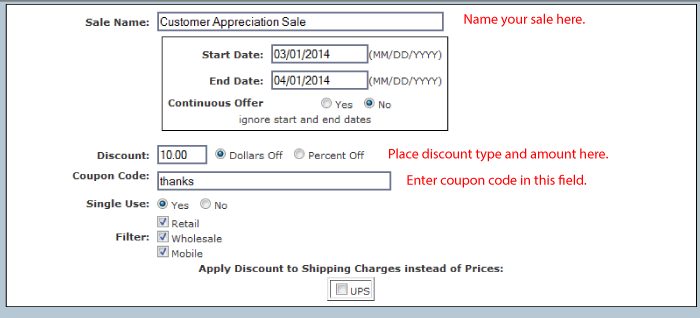
Select "Yes" next to "Single Use". This will set the coupon code so it can only be used once by the customer.
If you want to have the coupon code apply to all items on your site, simply select "Yes" next to "Store Wide". If you want the coupon code to apply only to a specific category of items on your site, then select "No" next to "Store Wide" and add items to the sale as outlined in THIS TUTORIAL.
Step Two: Save Changes and Verify Sale
After you have done everything above, it's time to click on "Save Changes", which will make your sale go live on your site.
There you have it! A new sale on your site requiring a one time only coupon code. If you find that you're having trouble with any of these steps or if you are experiencing issues that are not covered in this tutorial, please feel free to submit a help ticket HERE.

