Setting Per Product Shipping Charges
Older Versions of Mighty Merchant (Prior to Version 4.3+)
If you have a product that needs an additional shipping charge over and above the standard charges for the chosen shipping method:
- 1. Open the edit product page for that item.
2. Put the additional amount in the "Shipping Charge" field.
3. Click "Save".
When the item is purchased, the amount will be added to the standard shipping costs.
Method 2 - free shipping
To offer an item with free shipping:
- 1. Open the edit product page for that item.
2. Choose "Yes" in the "Free Shipping" field.
3. Click "Save".
When the item is purchased, no shipping will be charged for that item.
Shipping Charge Type - New in Version 4.3+
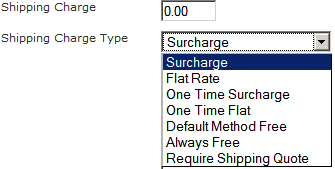
Surcharge: The amount entered in the Shipping Charge field is added to any regular shipping charges. This amount is cumulative, depending on the quantity ordered.
Flat Rate: The amount entered in the Shipping Charge field is not added to any regular shipping charges, including UPS real-time rates. This amount is cumulative, depending on the quantity ordered.
any regular shipping charges. This amount is added once and is not dependent on
the quantity ordered.
One Time Flat: The amount entered in the Shipping Charge field is not added
to any regular shipping charges, including UPS real-time rates. This amount is added once and is not dependent on
the quantity ordered.
Require Shipping Quote: This replaces the older "requires shipping quote" checkbox. When this item is purchased, the customer will not be required to enter payment information during checkout. After submitting the order, the site owner would need to contact the customer with a shipping quote and obtain payment.

