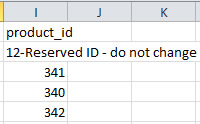Downloading Items to a File
Items in your Site Manager can be exported to a .csv file that can be edited with a spreadsheet program such as Microsoft Excel. After making edits, you can then upload the file to make changes to your existing items.
To Download All Items to a File
- From the main page of your Site Manager, click "Download Items".

- In the modal pop up window, check off the fields you would like to download.
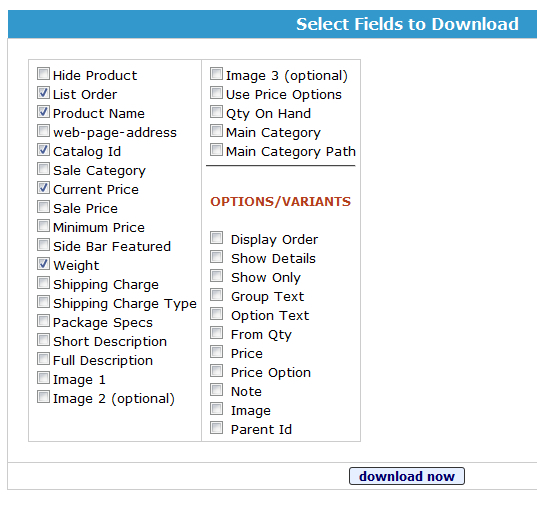
- Click "Download Now". (You may need to scroll down in the modal window to see the button.)
This will save a .csv file of all items in your Site Manager.
To Download Items in a Section to a File
- In your Site Manager, navigate to the section that contains the items you want to download by either viewing the subcategories in the section or viewing items in a particular category.


- Click "Download Items".

- In the modal pop up window, check off the fields you would like to download.
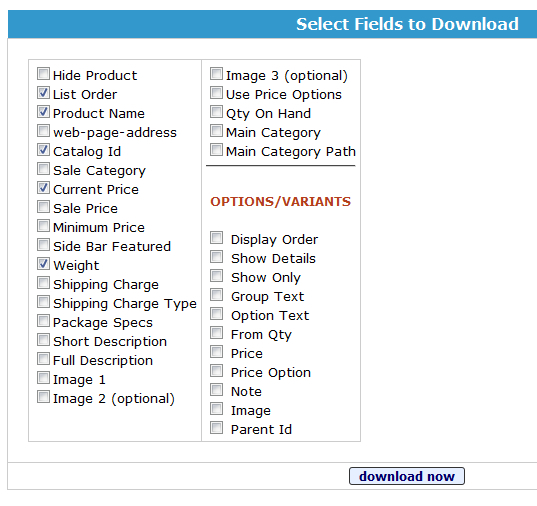
- Click "Download Now". (You may need to scroll down in the modal window to see the button.)
This will save a .csv file of all items in that section.
Editing the CSV File
Files that are downloaded from the Site Manager will include some mapping information you will not want to change:
- The first two rows, which include a description of the column and the corresponding field name.

- A
product id number. This is a unique number that identifies the item in
the Site Manager and should not be confused with the catalog id or sku
number you may use to identify the item.