Billing Status
Each order shows a billing status. Your Site Manager comes with a predefined choice list for the billing status with these choices:
- Paid
- Unpaid

If the billing status for an order is anything other than 'Paid', then the total order amount will show in red to give you a clear visual cue if you need to verify payment for the order.
When you receive payment for an order, you should change the billing status to 'Paid'. Using this method, you will always be able to easily see which orders can be shipped. In addition, if you choose to print packing slips or receipts in bulk, only those orders which have and Order Status of 'New' and a Billing Status of 'Paid' will be printed.
You can add other billing status choices such as 'Waiting for Check' or 'Waiting for Money Order'.
Making changes to the Billing Status choice list:

2. Click the 'edit' link next to the list named 'Billing Status'.

3. Enter the choices you want for the billing status with one status per line.
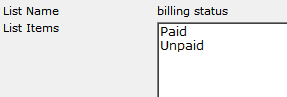
4. Click "Save".

