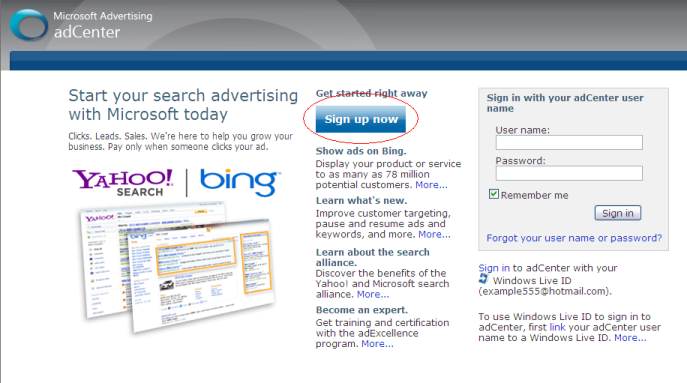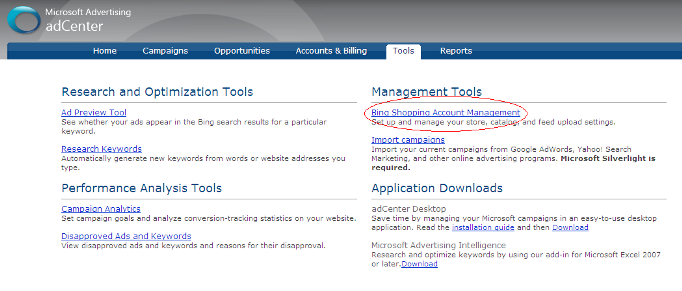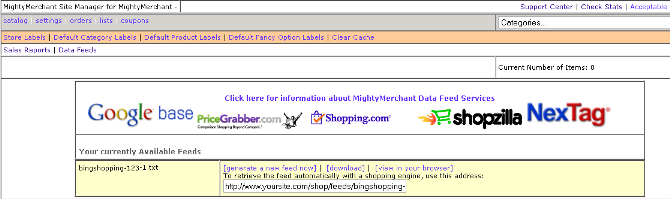Bing: How to Set-Up a Bing Shopping Feed
Click here to request a Bing product feed for your MightyMerchant store.
- Go to Microsoft adCenter and click "Sign up now". You can manage other Microsoft advertising services through this account, such as Bing PPC (If you already have an adCenter account, then log-in and skip to step 3).
- Complete the registration process. You will have to supply a credit card; this will not be charged but only used for verification purposes.
- Once registration is complete, click the "Tools" tab and select "Bing Shopping Account Management".
- Complete the Account Set Up information. An 88 x 31 px logo is required for activation.
- Click "Catalog Management" and select "Microsoft download".
- Leaving this screen for a moment, log-in to your MightyMerchant site manager in a new tab or window. Click "Catalog" and then "Data Feeds". Select the URL in the text field corresponding to the Bing feed and copy it.
- Return to your Microsoft "Catalog Management" screen and paste the URL into the "Source URL" field. You may leave the User name and Password fields blank. Click "Save".
- Microsoft will email you when your feed has been processed. This may take several days.
Microsoft will regularly pull a fresh feed from this location.
For more support on using Bing Shopping, browse the Bing Shopping FAQ, Bing Shopping Forum, or email freehelp@microsoft com.