Setting Unique Web Page Addresses
Overview
Your customers reach pages on your web site by visiting the "web page address" of each page.
Each page on your web site must have a unique web page address. In the same way that visitors to your home would be confused if you shared an address with your neighbor, the internet will be confused if each page on your web site does not have a unique address. (The web page address is also known as the URL, or "uniform resource locator.")
When you create or modify pages on your web site, MightyMerchant attempts to create a unique and relevant web page address for you, but it's important for you to understand how MightyMerchant does this and when you may want or need to change a web page address manually.
Here is an example of the format of a web page address. The part of the web page address that you can control is the part labeled "Unique Page Address" below.
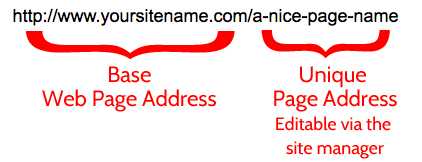
How to Set a Web Page Address
For new categories and items:
- In the site manager, add a new item or category.
- Enter the item or category name.
- Press the tab key to advance to the Web Page Address field.
- MightyMerchant will fill in a Web Page Address field based on the item or category name you entered. Typically you can leave the address MightyMerchant generates but sometimes it will not be unique and you may need to change it.
- Press the tab key again to advance to the next field.
MightyMerchant will show you a warning if the auto-generated web page address is the same as another page on your web site. If you get a message that your web page address is not unique, type a new web page address. The best way to do this is to add a descriptive word to the auto-generated web page address.
Only use letters and numbers in the web page address! MightyMerchant will remove any other characters when you tab from the web page address field.
Editing the Web Page Address on an Existing Item
- Navigate to the category or item in the Site Manager.
- Edit the item or category.
- Tab to the Web Page Address field.
- Enter the address you would like to use.
- Tab again to verify that the address is unique.
- If it's not unique, enter a different address until you are successful.
What Makes a Good Web Page Address?
MightyMerchant uses the item or category name to set the web page address because the name will usually contain descriptive words relevant to the page.
For example, if you have a category on your web site called "Bead and Pearl Earrings", MightyMerchant will set the web page address to "bead-and-pearl-earrings", so the web page address describes what you will see if you go to the page. This has a few benefits:
- Google and other search engines may give the page a slight boost when people search for the words that are included in the web page address.
- When Google and other search engines show your page in search results, the web page address reinforces to the visitor what they will find on the page.
You might never edit a web page address, and that's fine, but you also have the flexibility to adjust web page addresses to suit your needs.
Some reasons why you might edit your web page addresses:
- You could reap some SEO benefits from fine tuning your webpage addresses.
- Some product and category names are long, and thus, the resulting default web page addresses are long. You can streamline your web page addresses to keep them concise.

