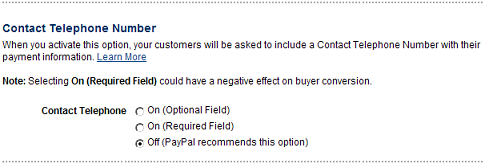Setting Up Paypal Express Checkout
Paypal Express Checkout allows shoppers to pay on your website with a Paypal account. With Paypal Express Checkout, the shopper is automatically taken to the Paypal site to make their payment and returned to your site upon completion.
This functionality is available in MightyMerchant v5.1 and later.
Obtaining Your Paypal API Credentials
In order to connect MightyMerchant to your Paypal account, you will need to generate API credentials from within your Paypal Business Account. If you don't already have a Paypal Business account, please create one before proceeding.
1. Copy your Paypal Merchant ID. It is in your Paypal Business Account under Profile > Profile and Settings > My Business Info.
2. Go to https://developer.paypal.com/api/nvp-soap/apiCredentials/ and follow the instructions for "API Signatures". The instructions are near the bottom of the page.
3. Follow the instructions for "API Signatures". It is the last option on the page, and save the following information:
- Paypal API Username
- Paypal API Password
- Paypal API Signature
You will also need your Paypal Merchant Id from above.
4. Log into your MightyMerchant Site Manager and click Settings -> Set Up Payment Gateway.
5. Click Paypal Express Checkout under Additional Payment Options.
6. Copy and paste the information you obtained in step 3 into the fields.
We strongly recommend that you copy and paste (rather than type) to ensure you get the values exactly right.
7. Select a button size for the Paypal buttons that will display on your site.
8. Designate for your transactions to be set as "Sale" or "Authorize-Only"
9. Click to "Enable Express Checkout" and Save your changes.
Once you have saved your settings, Paypal Express Checkout will be activated on your website. Customers will be able to select this payment method from your View Cart page.
10. IMPORTANT: If you have already been offering Paypal as a payment method, you will want to go to the "Settings" > "Payment Methods" page in the Site Manager and remove Paypal as an additional payment method.
11. We recommend that you place an order with Paypal Express Checkout to ensure that you completely the setup successfully.
Important: As with any payment method you have set up on your site, it is imperative that you confirm that the payment method is set up correctly and that funds are being correctly transferred to your bank account from the payment vendor.
12.
Email HEROweb to let us know that you have set up PayPal Express Checkout.
How to Require a Telephone Number
- Log into your PayPal account.
- Click on "Profile" and choose "More Options".
- Under "My Selling Tools", click "Update" located next to "Website preferences"
- Scroll down and you'll see the section shown below.
- Select "On (Required Field)".
- Save your changes.