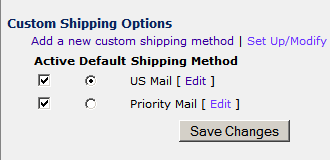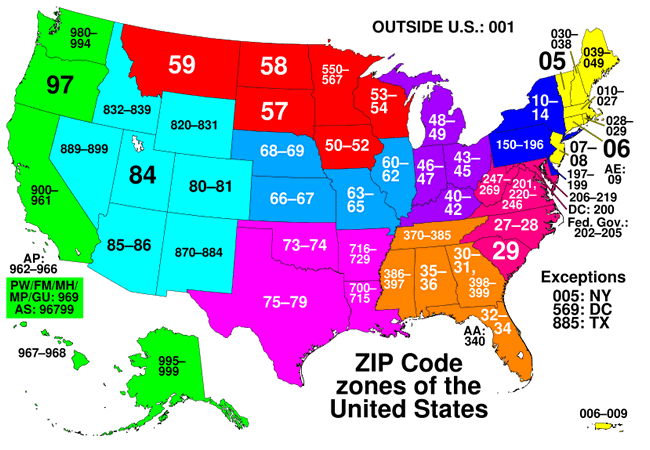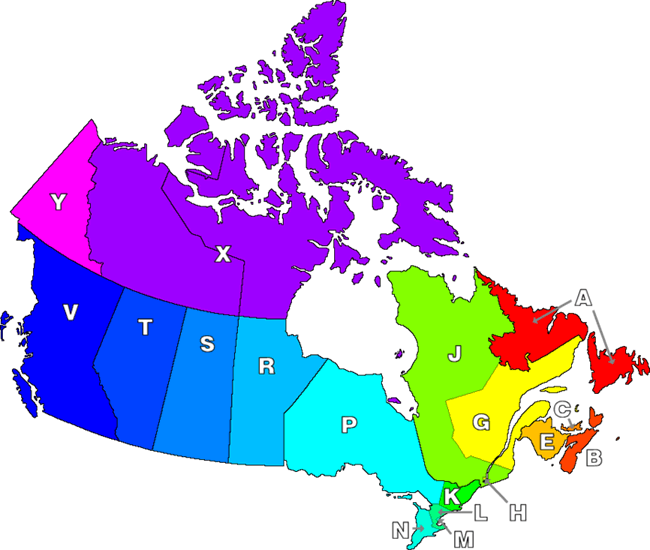Setting Up Custom Shipping Methods
To set up shipping methods, click the "shipping" administrative link.
Creating a New Custom Shipping Method
- 1. From the "shipping" page, click "Add a new custom shipping method". The Add/Edit Shipping Method screen will be displayed.
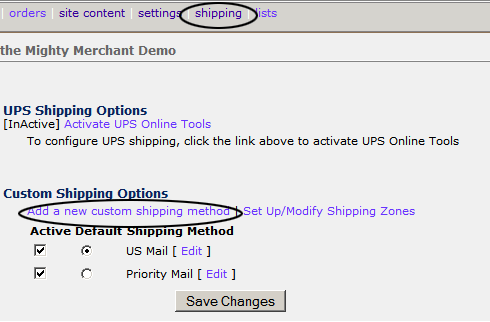
Field Descriptions
- Name of Shipping Method: Enter the name of the shipping method. Example: US Mail
Handling Charge: Adds a handling charge for this shipping method.
Minimum Shipping Charge: Sets a minimum shipping charge for this shipping method (available on MightyMerchant verson 3.6 and higher).
Enable free shipping: Check "yes" if you wish to set free shipping for orders over a specified amount.
Free shipping over: Insert the amount over which free shipping is activated. Example: if you enter 100.00, orders $100.00 and below will be charged shipping, orders from $100.01 and up will have free shipping. You must check the "yes" checkbox for this feature to work.
Shipping Table Quantities are: Choose whether you want your shipping based on total order price, quantity ordered (total number of items ordered), or shipping weight entered as decimals of a pound (see conversion chart).
Note: if shipping is based on weight, you will need to enter a weight for each product in the Product Catalog.
Fill out the Shipping Price Grid:

The price grid allows you to specify From/To values, based on the parameters you designated in the "Shipping Quantities in table below are" field. For example, if you choose shipping based on "Total Price of Order", the "Order at Least/Order Less Than" fields will represent price breaks. If you choose shipping based on "Quantity Ordered" or "Shipping Weight", the "Order at Least/Order Less Than" fields will represent quantity breaks or weight breaks.
Please note these important features of the Shipping Price Grid:
Order at least / order less than: The last value in one line should always "overlap" with the first value in the next line. If the first line reads "1 to 20", the second line should read "20 to 30". Be sure to add a final value that will exceed the maximum order amount you would ever get. Note: The first line in the shipping price grid should be 1, NOT zero.
Shipping Charge by Dollar or Percent: You should enter either a dollar amount (no $) or percentage (.10 equals 10%), depending on how you want to base your charges."Dollars" means that whatever values you enter in the shipping grid, those amounts will be charged for shipping when the total charge of your order falls within that price break. "Percentage" means that whatever values you enter in the shipping grid will be multiplied as a percentage of the total. It would only make sense to choose this option if you are basing your shipping on the Total Price of the Order.
On a line-by-line basis, you can specify whether to base the charge on a percentage or dollar amount. This is handy if you want to start charging shipping as a percentage of the total purchase price, once the order has exceeded a certain amount.
Order Manager Email Notification Text: If your website is set up with the Order Manager, the default text that will be included in the notification email for any custom method is:
Dear ,<br><br /><br><br />We wanted to let you know that your order # has shipped via on .<br><br /><br><br />
You can modify this field for each shipping method to include information such as shipping notes and tracking numbers. For example:
You can track your order at http://usps.com<br><br /><br><br />Your tracking number is: <br><br />
Click here for more on modifying this field.
Special note for display/Description for View Cart Screen: Place any special text here that relates specifically to this shipping method, such as how long it usually takes for items to arrive when this shipping method is checked. This note will display on the checkout pages.
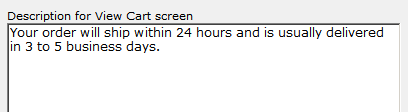
Zones: You can set which zones a particular method will ship to using the Zones chart (available on MightyMerchant version 3.6 and higher).
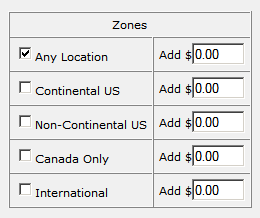
At least one zone needs to be checked off. Any dollar amount entered in the zone chart will be added to the base shipping charges for the shipping method.
Setting Up/Modifying Shipping Zones
1. Choose "Set Up/Modify Shipping Zones" to create or modify your shipping zones. (This feature is available on MightyMerchant version 3.6 and higher.)
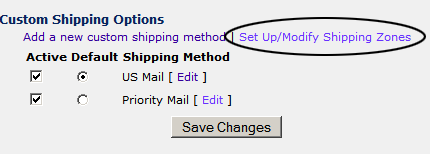
2. The default set up for the shipping zones includes:

Explanation of Shipping Zone Terms
Zone Name: The name of the shipping zone.
Zone Countries: The countries that will either be included or excluded in a particular zone.
Zone Zips: The zip codes that will either be included or excluded in a particular zone. (The default zip codes shown for Continental U.S. excludes all zip codes from Alaska and Hawaii and Non-Continental U.S. zip codes include all zip codes from Alaska and Hawaii.)
Zone Exclude Countries: Defines whether the Zone Countries are included (N) or excluded (Y) from the zone.
Zone Exclude Zips: Defines whether the Zone Zips are included (N) or excluded (Y) from the zone.
To edit a shipping zone, click the Edit link to the left of the zone.

To create a new zone, click the New Record link:
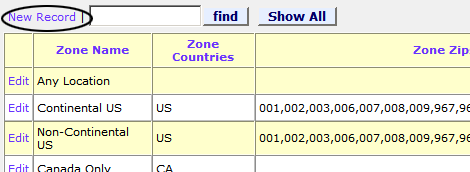
Custom Shipping Zone Examples
There may be an occasion where it makes more sense to create a specific shipping zone than what is setup by default in the Site Manager. Below is a brief explanation of how zip codes are configured and examples that you may find useful.
United States
Explanation:
A Zip Code is a string of 5 digits used by the US Postal Service to assist in routing mail. The first digit of any Zip Code refers to a grouping of states. The second and third digits refer to a region within that group or sometimes a large metropolitan city. The fourth and fifth digits refer to a post office facility or delivery area.
The lowest Zip Codes begin on the east coast in the New England states and increase going southward. The Zip Codes then increase from there going west and north.
|
Examples:
Pacific (AK, WA, OR, CA)
90,91,92,93,94,95,960,961,97,98,99
Mountain (ID, NV, UT, AZ, MT, WY, CO, NM)
59,80,81,82,83,84,85,86,87,880,881,882,883,884,889,89
West North Central (ND,SD, NE, KS, MN, IA, MO)
50,51,52,55,560,561,562,563,564,565,566,567,57,58,63,64,65,66,67,68,69
East North Central (WI, IL, MI, IN, OH)
43,44,45,46,47,48,49,53,54,60,61,62
Middle Atlantic (NY, NJ, PA)
005,07,08,10,11,12,13,14,15,16,17,18,190,191,192,193,194,195,196
New England (ME, NH, VT, MA, CT, RI)
01,02,03,04,05,06
West South Central (OK, AR, LA, TX)
7,885
East South Central (KY, TN, MS, AL)
35,36,37,38,39,40,41,42
South Atlantic (WV, MD, DE, DC, VA, NC, SC, GA, FL)
197,198,199,2,30,31,32,33,341,342,343,344,345,346,347,348,349,569
APO/FPO
09,340,962,963,964,965,966
Pacific Islands (HI, PW, FM, MH, MP, GU, AS)
967,968,969
Puerto Rico / Virgin Islands (PR, VI)
006,007,008,009
Canada
Explanation: Canadian Postal Codes are a string of 6 alpha-numeric characters. The first letter denotes a particular postal district, with the first 3 characters together indicating a forward sortation area (FSA). The final 3 characters indicate local delivery unit.
|
Examples:
Northern Canada (YT, NT, NU)
X, Y
Western Canada (BC, AB, SK, MB)
R, S, T, V
Eastern Canada (ON, QC, NB, PE, NS, NL)
A, B, C, E, G, H, J, K, L, M, N, P
Less Accurate Zones
If you don't need to be quite that accurate, you can set up a custom USPS method with some general weight-based amounts. Here is an example, based on recent shipping rates table provided by USPS for Priority Mail:
| From weight | Up to weight | Shipping Cost |
|---|---|---|
| .1 | 1 | 4.60 |
| 1 | 2 | 6.20 (if you want to go with the middle rate) / 7.50 (if you want to go with the highest) |
| 2 | 5 | 11.90/15.85 |
| 5 | 10 | 16.95/25.05 |
etc.
Setting a Default Shipping Method
You can add as many shipping methods as you wish. The Shipping Methods screen allows you to specify one method as the default. When the customer checks out on the site they will be given this option as their default shipping method and a drop-down list showing the other options.