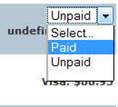Incomplete or Partial Orders
Incomplete or Partial Orders
An order with a status of 'Partial' or 'Incomplete' was not fully processed. Either the credit card was declined and the customer chose not to order, or the web site malfunctioned in the middle of processing the order.
Why do these orders appear in your order manager?
When a shopper enters payment information, MightyMerchant assigns an order number so that you can match the order number in MightyMerchant to the order number in your Merchant Account. If the payment is declined, the order retains the order number. We show you these orders in the site manager for two reasons:
- So you have no skipped order numbers.
- To give you an opportunity to still capture this sale, as the shopper got all the way to the payment page before leaving the site.
How to handle a Partial or Incomplete Order
You should determine if you want to process this order by verifying whether you received payment and/or contacting your customer to get payment information.
To complete processing the order, click the Camera icon under the order number or the [What's this?] link, if it is available. A message will appear giving you further instructions.
NOTE: you will not be able to print a packing slip or receipt until after the order is completed. An order that is "Partial" or "Incomplete" is not complete and so is treated differently from a regular order.
If the transaction has been “Authorized” but not captured (such as a partial order) there will be a link to “capture” the transaction in the “Actions” column of the “Payment History” section. No charges have been made to the card until it is captured. Click on the “capture” link to finish the process. Once you have captured the transaction, the [void] and [credit] links will display in the “Actions” column. Click on “void” if you want to void the transaction.

If it is an abandoned order or a partial order and the card has not been authorized you will see something like this:

You will need to determine if the customer really wanted to place the order by contacting them. If so, you need to get their payment information and go back into their order and click on the “New Payment” link. Then manually enter the credit card information they provided you.
When you look at the “Billing Status” for a partial order it will say “Unpaid” and “undefined”.
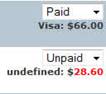
When you have completed processing the order either by capturing the card or entering a new payment, you will need to change the “Billing Status” to “Paid” and then click on “Save Changes”. Just capturing the card or entering a new payment will not automatically change this status. It has to be done manually.