Downloading Orders
If you are a visual learner, please feel free to check out our companion video on "Downloading Orders in MightyMerchant."
The Order Download feature allows you to export your order data from the MightyMerchant Site Manager and save it to your computer. There are many reasons you might want to download your order data, including:
- Opening in a spreadhsheet to analyze your orders
- Importing into an accounting program or third-party shipping program
- Preparing a list of customers who have previously ordered from you
These are just a few examples of why you would want to download your order data.
Steps to Download Your Orders
To download your order data:
1. Go to the Orders section of the MightyMerchant Site Manager and click the "Download Orders" link.
You will see a screen like the one below.
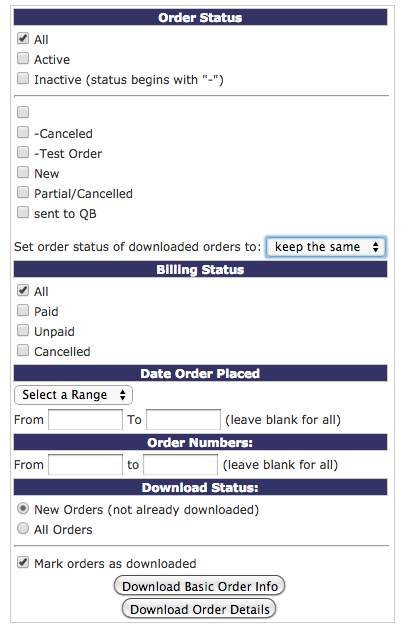
The Order Download screen has many check boxes and radio buttons that allow you to set and narrow down the criteria for the orders you want to download. These are some of the options you can select:
Order Status: You can check off one or more order statuses that you have set up. Selecting "All" will download orders of every status.
You can also select from the "Set order status of downloaded orders to" dropdown menu to specify a new order status for alll downloaded orders.
Billing Status: You can indicate whether to download only paid orders or select any of your other Billing Status criteria.
Date Order Placed: Either select from one of the pre-set date ranges or you can enter a custom range. Leave the settings blank to download all your orders. If you have a large number of orders over many years, download all orders could make for a huge file. You might want to download only a year or two at a time.
Order Numbers: You can optionally fill in a range of order numbers that you would like to see. Just leave these fields blank if you don't want to limit the order numbers.
Download Status: Each time you use the Order Download feature, you can optionally mark the orders that you downloaded with a status of "Downloaded." Using this feature will allow you to ensure that you don't download duplicates in the future.
New Orders are orders that have not already been marked as downloaded
All Orders includes any order, regardless of whether you have previously marked the order as downloaded.
Please note that there is a "Marked as Downloaded" checkbox that is set as checked. If for some reason you want to download your orders and not mark them as downloaded you will need to un-check the check box. Whether or not you check this box will determine whether the orders you download are included as New Orders the next time you use the Order Download feature.
Download Basic Order Info vs. Download Order Details
You have two options when downloading your orders:
1. Downloading Basic Order Info will download one line for each order. Each line will include the order number, date, and your customers' billing and shipping information.
2. Downloading Order Details will produce a separate line for each item of the order, including detailed information about each item purchased.
You will likely want to select "Download Order Details" if you are moving your data into an account program that needs a breakdown of every single item.
Custom Order Downloads
If the format of the order download is not exactly what you are after, don't fear! Please contact us to discuss your exact requirements, it is possible that we can set up a custom order download for you that will meet your needs. There is typically a one-time charge to create a custom order download template and the cost depends on the complexity of your requirements.

