Google: How To Schedule Your Google Product Feed
Google Product Feeds
Updating & Automating
Google Product Feeds are automated to generate once a day, with the option to manually update and regenerate the feed at any time from your Site Manager. Once your feed is set-up, you will need to submit it to your Google Merchant Center.
We suggest setting up the feed to automatically upload to Google on a schedule by using the "Scheduled Fetches" option.
First, you need to login to your MightyMerchant Site Manager (to access the feed)
and your Google Merchant Center (to upload or automate its submission).
You can access your feed management area in MightyMerchant, login to your Site Manager as usual and click the "Data Feeds" link in the navigation area.


In a different browser tab, sign in to your Google Merchant Center account and click the link to go to the Google Merchant Center.
If you'd like to have Google Merchant Center automatically fetch the product feed, Google only needs to know the URL for (or link to) the feed itself.This information can be easily located in, and copied/pasted from, the "Data Feeds" area of your Site Manager.
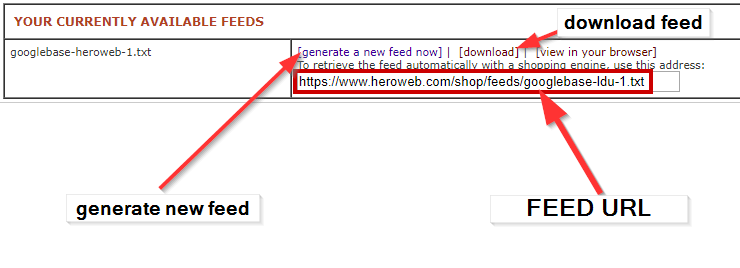
Once you have this information, follow Google's instructions to enter this information into your Google Merchant center and automate the submission processes. https://support.google.com/merchants/answer/1219255?hl=en
Additional information and support for
Google Merchant Center can be found here:.https://support.google.com/merchants/answer/1219255?hl=en
If you'd like to manually upload your Google feed into your Google Merchant Center account, you can find instructions on how to do so here: Manually Upload & Update your Google Product Feed

