Google: Google Analytics URL tagging
If you are using marketing channels to promote your website, information about where your visitors are coming from can be of immense value. By "tagging" the URLs in each channel, you can use Google Analytics to see not only where your visitors are coming from but also the specific campaign, search keyword, and ad variation within.
UTM Tagging
UTM tags are Analytics' built-in tool to recognize traffic sources. UTM stands for Urchin Traffic Monitor ('Urchin' is the original name of Google Analytics). To learn how to tag your URLs, use the Google Analytics URL builder or just follow the simple instructions below.
There five tags you can use:
- utm_source (the location of the link, such as google, facebook, newsletter, etc),
- utm_medium (such as cpc, feed, banner_ad, email, etc),
- utm_term (the keyword the user used, if available),
- utm_content (this is where you can differentiate between ad variations, if desired), and
- utm_campaign (different search campaigns within the account).
If you are using a URL like this, http://www.corgi-world.com/treats.htm, you could tag it as below:
http://www.corgi-world.com/treats.htm?utm_source=google&utm_medium=cpc&utm_term=corgi+chews&utm_content=ad2&utm_campaign=treatsThe first tag is preceded by a question mark, and the rest by an ampersand.
Here is another sample URL, from a different marketing source and pointing to a different page:
http://www.corgi-world.com/leashes.htm?utm_source=shopzilla&utm_medium=shopping+feed&utm_content=promo&utm_campaign=leashes
Because shopzilla cannot pass along the exact term the customer used, we simply omit the utm_term tag. Feel free to fill in the tags with whatever text is most helpful to you (but the tag name, i.e. utm_source, must be exactly as shown).
Now, through Google Analtyics, you will be able to parse your traffic numbers by these different tags.
Google AdWords Auto-Tagging
If you are advertising with Google AdWords, there is another (and simpler), method to tracking clicks in Analytics, simply by selecting an option within your Google AdWords account.
- In your AdWords account, select My account > Preferences
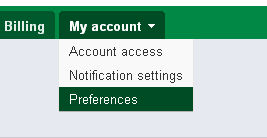
- Second, find where it says "Tracking, Auto-tagging" and click Edit
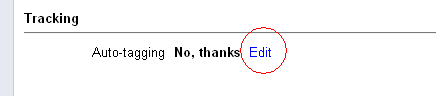
- Next, select the check-box next to "Destination URL Auto-tagging" and click Save changes
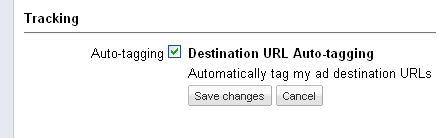
It will not hurt to use Auto-tagging in conjunction with the UTM tagging described above.

