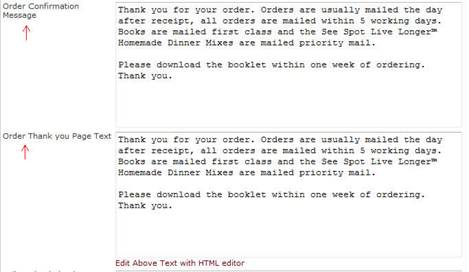Customizing Cart and Email Messages on Responsive Sites
Messaging for various areas of your check out pages and customer notification emails can be manages though either "settings" or "messages" in your Site Manager.
In older sites, to change the text on the Thank You page at checkout and in the Email Confirmation that goes out to customers, you would click on the “Settings” link in the Site Manager. The field “Order Confirmation Message” is what the customer would see in their email and the “Order Thank You Page Text” is what they would see
on the final page at checkout.
Thank You Messaging in "Messages"
To edit your messaging on HEROweb's mobile-friendly sites, click on "messages" to bring up the Messages Manager. Below are screenshots of the checkout pages, with the fields being used displayed in red.
View Cart Page
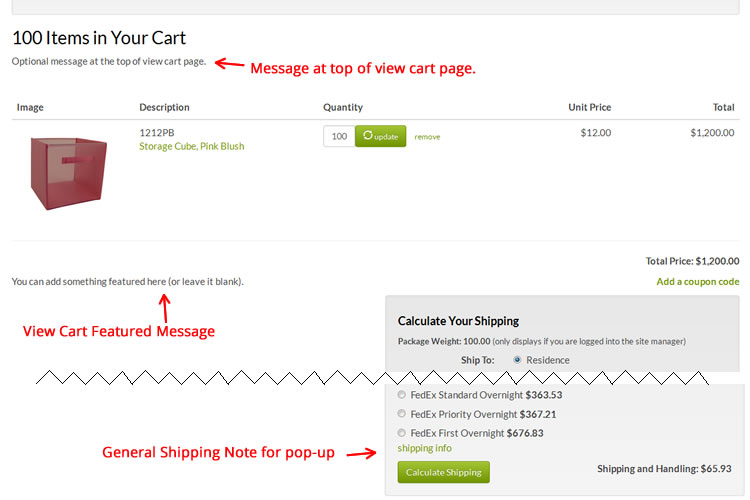
Billing/Shipping Page

Payment Page and Customer Order Confirmation Email Layout
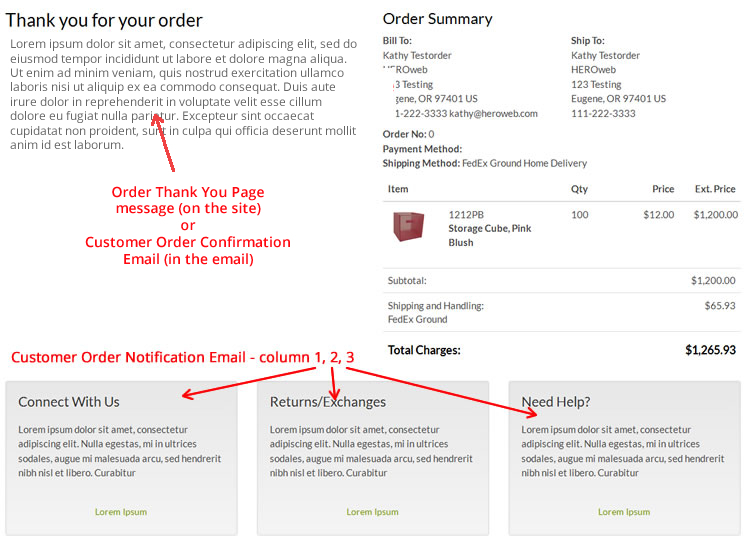
Thank You Messages in "Settings"
In older sites, to change the text on the Thank You page at checkout and in the Email Confirmation that goes out to customers, you would click on the “Settings” link in the Site Manager. The field “Order Confirmation Message” is what the customer would see in their email and the “Order Thank You Page Text” is what they would see
on the final page at checkout.