Packing Slips and Receipts
You can use the Order Manager to print packing slips or receipts. Packing Slips contain order information, but no pricing. Receipts contain both order information and pricing.
Our Packing Slips and Receipts are generated in Adobe Acrobat .pdf format. You will need to have Acrobat Reader in order to view packing slips or receipts created in the Order Manager. You can download a free copy of Acrobat Reader at http://www.adobe.com/products/acrobat/readstep2.h...
Printing Packing Slips or Receipts for All New Orders
You can print packing slips or receipts for all new orders by clicking the 'Print Packing Slips' or 'Print Receipts' link under the main navigation bar. When you click this link a pdf document will be created with a packing slip or receipt for each order that has an order status of 'New' and a billing status of 'Paid'.
Once you have printed the packing slips, you should click the 'Mark Orders as Printed' link. Clicking this link will cause the order status of all orders with an order status of 'New' and a billing status of 'Paid' to be changed to 'Printed.'
Printing an Individual Packing Slip or Receipt
If you want to print the packing slip for any single order, select the 'Packing Slip' or 'Receipt' option under the 'Print...' drop-down menu for the order. This will create a pdf document which you can print.
Overview: Editable Text Areas
Packing slips and receipts typically have three editable text areas. These include a PDF Label, PDF Note, and order-specific note. The PDF Label and PDF Note text is the same on each Packing Slip and Receipt. The order-specific note may be added on an order-by-order basis.
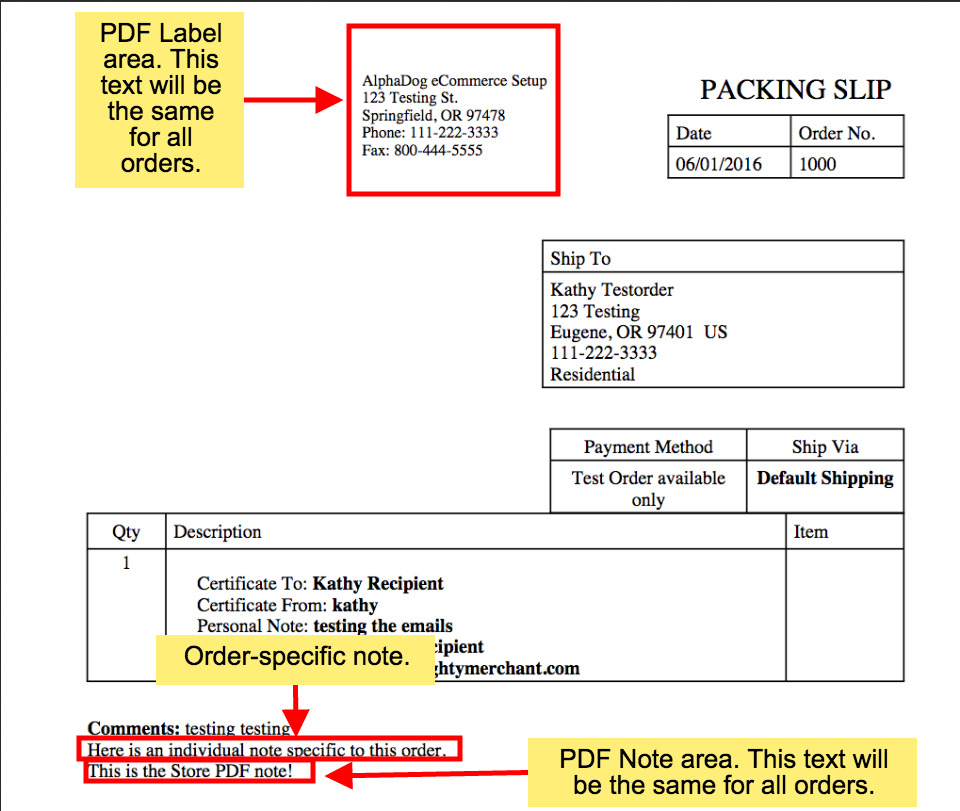
Above: Editable Text Areas on a Packing Slip
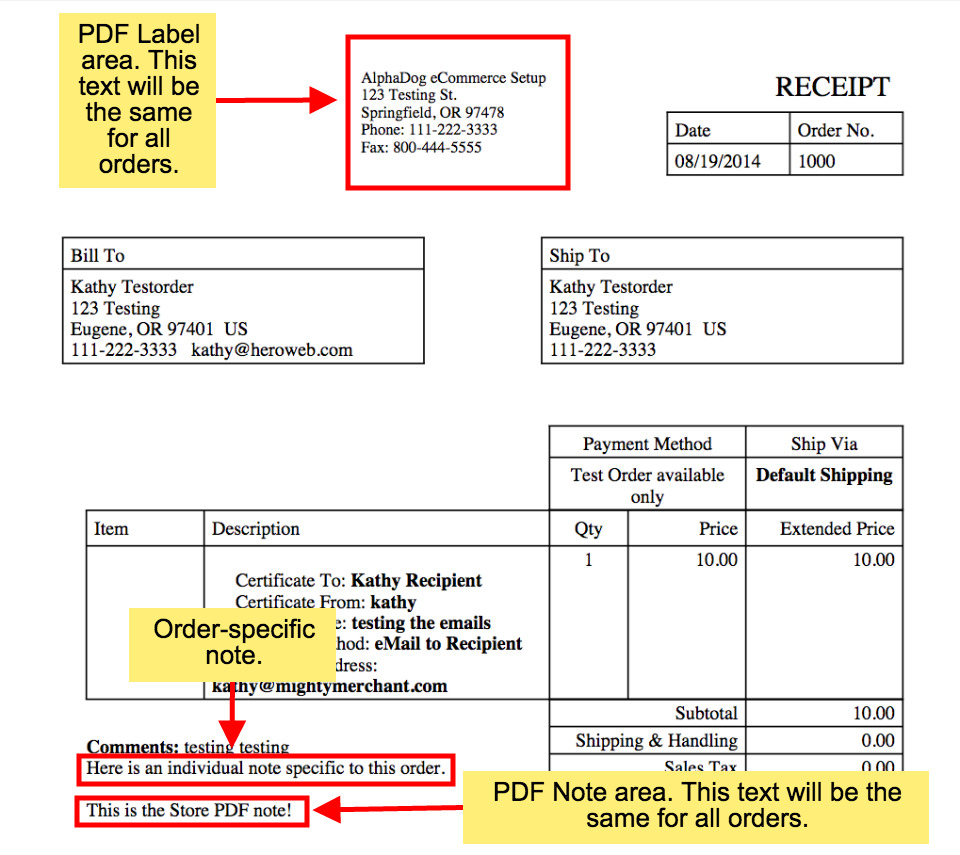
Above: Editable Text Areas on a Receipt
Editing Global Labels and Notes for Packing Slips or Receipts
There are two editable text areas that use the same text for every packing slip or receipt. These are the PDF Label and the PDF Note. To access and edit either the PDF Label or PDF Note, please:
- Click "settings" at the top of your site manager.
- Click the "more settings" link in the blue bar.
Please note: By default, the PDF Label area will show the following contact information, as is it entered in your site settings:
- store name
- store address
- store phone 1
- store phone 2
- info email
Filling in the PDF Label field will replace all of the contact information that displays there by default!
Adding an Order-Specific Note to a Packing Slip or Receipt
To add an order-specific note to your packing slip or receipt, you can use the following steps:
- Click "orders" at the top of the site manager.
- Click the order number for the order you would like to add a note to.
- Click "Edit" next to Receipt and Packing Slip Note at the far right-hand side of the page.
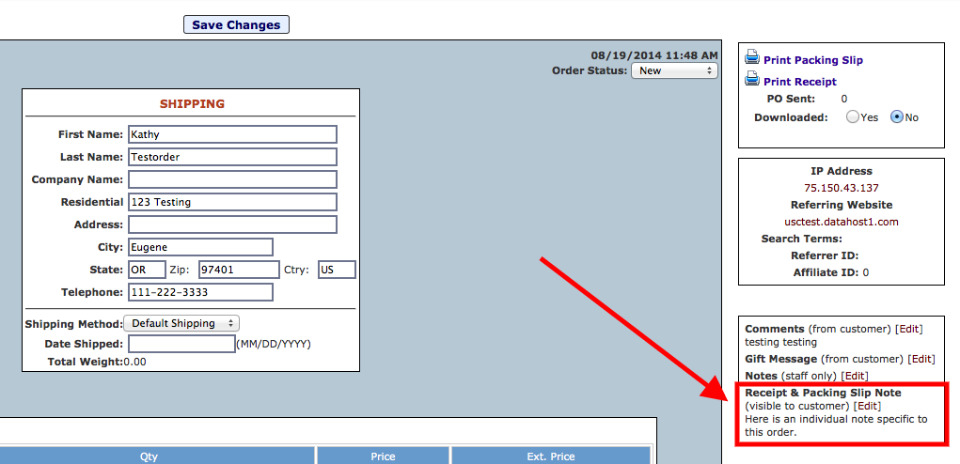
- Enter your text in the box that pops up, and click "Close"
- Click the "Save Changes" button.
- You're now ready to print your packing slip or receipt!

