Setting Up Auto-UPS Shipping
This feature is available in v3.3 and later.
MightyMerchant offers live UPS Rates and Services Selection and UPS Tracking. In order to use these features you must first activate UPS Online Tools® using the MightyMerchant Site Manager.The auto-UPS shipping feature allows shipping to be based on UPS rates automatically.
UPS rates are based on weight, so you will have to enter weight information on all products.
To Activate UPS Online Tools:
- 1. Click on the "shipping" administrative link.
2. Click Activate UPS Online Tools

3. Complete the step-by-step sign up process.
Setting Up/Editing UPS Settings
- 1. From the main "shipping" page, set the UPS methods you wish to offer to active:
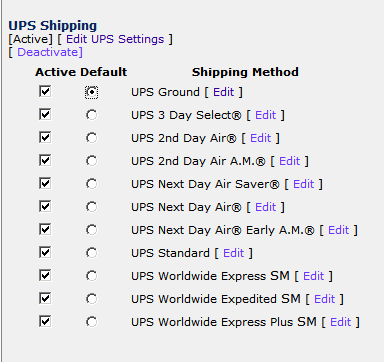
2. To edit your general UPS settings, click Edit UPS Settings:
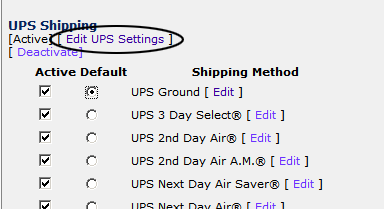
You may edit the following fields:
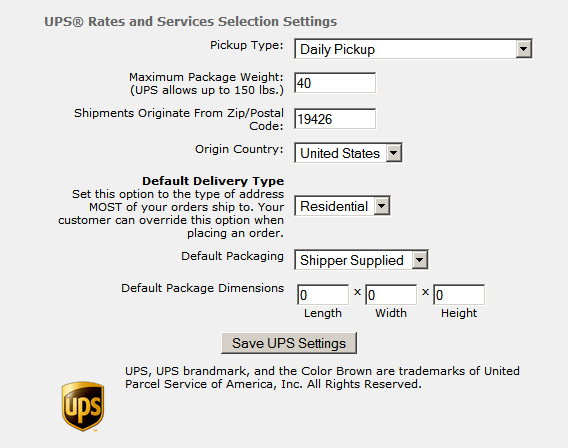
3. To edit method specific UPS settings, click the Edit link located next to a particular method:
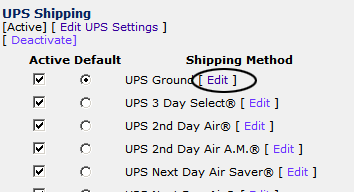
You may edit the following fields:
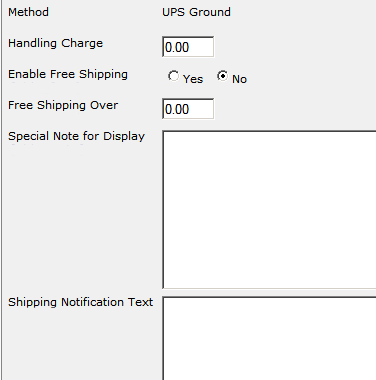
Default Settings:
MighyMerchant calculates UPS rates based on the settings you specify in the site manager.
Pickup Type: Rates vary based on how your packages are picked up by UPS.
Maximum Package Weight: Enter the largest weight to include in a single package. If a customers order weighs more, the shipment will be divided into multiple packages to calculate the rate. For example, if you enter a maximum package weight of 25 and your customer's order weighs 62, then the shipment will contain 3 packages (2 packages of 25lbs each and 1 package of 12 lbs.) UPS allows a maximum of 150 lbs. per package.
Shipments Originate From Zip/Postal Code: Rates vary based on where your package ships from.
Country Code: Use the 2-letter country code for your country.
Default Delivery Type: Rates vary depending on whether the order will be shipped to a residence or a business. Set this option to the type of address MOST of your orders ship to. Your customer can override this option when placing an order.
Default Packaging: Rates and delivery options vary based on the package type. The setting you make here will be used for all packages except those for which you make a product specific setting. (See below)
Default Package Dimensions: These dimensions will be used on all packages except those for which you make a product specific setting. We recommend leaving this setting 0 X 0 X 0.
Product settings
To access these settings, click the 'Edit' link next to any item in your catalog.
Weight: The weight of one unit of this item.
If an item has a weight of 0 then the item is assumed to be shipped free, the weight of the item is defaulted to .1 lbs (or kgs for Canada origin) and the calculations other than UPS Ground and UPS standard are based on that weight.
Extra Shipping/Handling: This dollar amount will be added to each rate for each unit ordered.
Free Shipping: This item ships free via UPS Ground or UPS Standard.
- If the destination and origin country are the same then the weight used to calculate UPS Ground rates (or for Canada, UPS Standard rates) will not include the weight of this item.
- The weight of the item will be included in all other quoted rates.
- If the destination and origin country are different, then all rates are calculated including the weight of this item.
- If all items in an order ship free, then UPS Ground and UPS Standard rates are calculated at $0.00. All other shipping rates include the full weights of the items. Please note that if you leave the weights at 0, then each item will add .1 lbs to the weight for ship methods other than UPS Ground and UPS Standard.
Ships in own box: Check this checkbox only if the product has a box specifically designed for it. UPS charges will apply to this box separately from any other items ordered at the same time. If this box is not checked, UPS assumes you are combining all items in a single box up to the maximum weight entered in default UPS settings. The following settings only apply if this item ships in its own package.
Package Type: ('Shipper Supplied' is the recommended option) Rates and delivery options vary based on the package type. If this item ships in a package type (such as UPS Express Box®) that can only be delivered via Next Day Air or 2nd Day Air, then the only rates available to your customer for the ENTIRE ORDER will be Next Day Air or 2nd Day Air. In general, for the broadest rate choice for your customer, use 'Shipper Supplied'.
Package Dimensions: Enter the package dimensions, if applicable. (see Weight and Size Information below).
For additional information, see the UPS Rate & Service Guide available from UPS
Some packages may incur additional UPS fees based on package dimensions* or additional services, i.e. Saturday Delivery.
Weight and Size Information
Weight and size limits apply to all packages sent by UPS domestic air and ground services. The maximum size for a package equals 130 inches in combined length* and girth* and the maximum length per package equals 108 inches. For international shipments, the maximum weight of a package may very by destination. See the UPS Service Guide for more information.
*Length is the longest side of a package. Girth is the distance all the way around the package at its widest point perpendicular to the length.
Additional Settings
To access these settings:
1. Click the 'shipping' link at the top of the page in your site manager.
2. Click the 'Edit' link next to the shipping method you would like to change.
In addition to the settings above, you may also set the following options per shipping method.
Handling Charge: One-time charge to add to UPS rates for this shipping method.
Enable Free Shipping: Enable free shipping with this method for orders over a certain dollar amount.
Free Shipping Over: Dollar threshold when free shipping is available. The 'Enable Free Shipping' option must be set to 'Yes'. You may set this dollar amount to $0.00 to always offer free shipping for this method.
Special Note for Display: Note to display on the 'View Cart' screen for this shipping method. For example: "Orders over $25.00 ship free via UPS Ground. Packages arrive 7-10 days after placing your order".
Deactivating UPS Online Tools®
If you wish to deactivate UPS Rates and Services, you may do so at any time.
1. Click the 'shipping' link at the top of the page in your site manager.
2. Click the 'Deactivate' link under UPS Shipping.
Re-register to use UPS Online Tools®
You may re-register to use UPS Online Tools at any time.
1. If you haven't done so already, deactivate UPS Online Tools®.
2. Click the 'Activate' link to re-register.
When using the UPS OnLine Tools®, MightyMerchant displays the UPS Trademark and accompanying disclaimer* on each shipping screen and shipment notification viewed by your customer. These elements are permanent and may not be deleted or altered in any way.
UPS Tracking Tool®
When using UPS Tracking, MightyMerchant displays a required disclaimer* to your customers. This notice is permanent and may not be deleted or altered in any way.
*NOTICE: UPS Tracking systems and the information they contain are the private property of UPS and may be used solely to track shipments tendered by, to or for you to UPS for delivery and for no other purpose. Any other use of UPS Tracking systems and information is strictly prohibited.
UPS Rates & Service Selection Tool®
When using UPS Rates & Service Selection, MightyMerchant displays the following required disclaimer. This notice is permanent and may not be deleted or altered in any way.
*NOTICE: These fees do not necessarily represent UPS published rates and may include handling charges levied by (Your Business).
See https://www.ups.com/content/us/en/shipping/time/service/index.html for additional information on UPS shipping methods.

